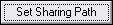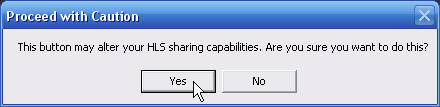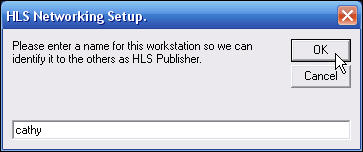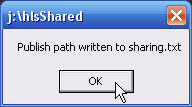Activating Simple Networking
The Honor Level System program provides you with ways of sharing the data you collect on student discipline with others in your school. You can make use of Simple Networking, Full Networking and/or the Web Page Engine to give others access to lists and reports.
All of these options are activated by first setting up Simple Networking and building from there.
Execute the following steps to beginning using any of these sharing options. Click here to find out about setting up additional work stations.
Step One: The Sharing SetUp Tool
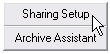
One the HLS Home Screen window, click the Utilities button.
Then click on Sharing SetUp as you see above. A window like the following will appear.
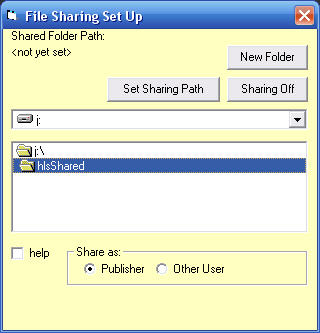
Step Two: Select the Shared Drive
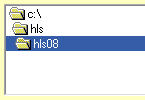 Before you set a path, the path to your working directory is shown as you can see here on the right. This is an incorrect setting.
Before you set a path, the path to your working directory is shown as you can see here on the right. This is an incorrect setting.
You must first change the drive by clicking the small arrow at the end of the drive box. Then select a drive where all the sharing users will have full access.
arrow at the end of the drive box. Then select a drive where all the sharing users will have full access.
Step Three: Select the Shared Folder
Once you have selected the shared drive, you can build a path to the shared folder. We have provided you with a button if you need to create a folder.
button if you need to create a folder.
Note: When setting up your working directories we indicate the school year in the folder name such as: hls08. There is a different working folder for each school year which allows you to access archived data.
Step Four: Share as Publisher
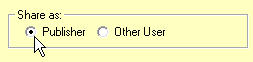
Step Five: Set the Sharing Path
- Click this button to set the path
- Click Yes on this message.
- Put in either your own name or a name for this workstation in this window and click OK.
- Click OK on this window.
Step Six: Close your HLS program
Now close The Honor Level System. The following window will appear on the left of your screen.
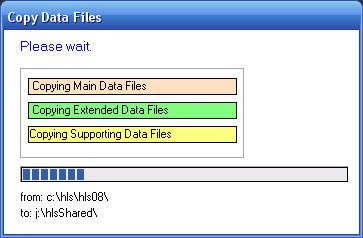
If your network is fast, it may appear and disappear quite quickly. With Simple Networking, your program will publish a fresh copy of the data every time you close it.
Those working as Other Users will see the same green and yellow bars each time they launch the program which is when they get a copy of the data.