Editing Administrative Assignments
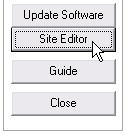 To edit your Direct Assignment choices, first go to Utilities and open your Site Editor as shown here on the right.
To edit your Direct Assignment choices, first go to Utilities and open your Site Editor as shown here on the right.
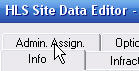 Then click the tab at the top of the window.
Then click the tab at the top of the window.
You will emediately be greeted with the following warning:
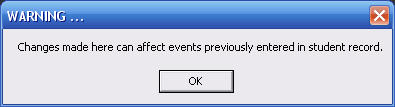
It is always safe to add new items to this list, but be very carefull how you change any items that you may have already used.
Changing the Text
To correct the spelling or change the wording of an item, first click on it to select it. Then edit the text that appears in the lower box as you see below. Click when you have it the way you want.
when you have it the way you want.
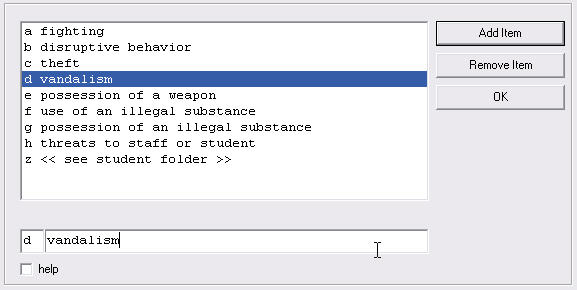
Adding a New Item
If you want to add to your list click and enter the new item in the green box at the bottom. The software will automatically provide you with the next available letter of the alphabet. You can change this to any unused letter that you wish.
and enter the new item in the green box at the bottom. The software will automatically provide you with the next available letter of the alphabet. You can change this to any unused letter that you wish.
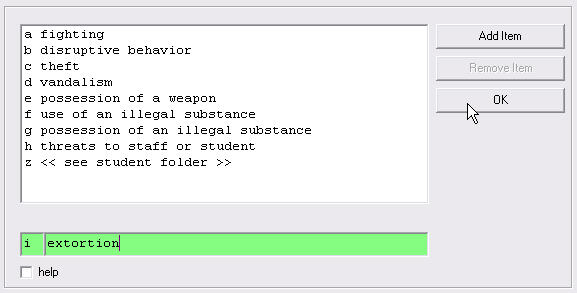
Note, however, that the letter z must be the last item in your list. HLS uses this one to now that it has found the end of your list each time you launch your program. If you want, you may change the text that goes with item z, but you can not delete it.
Deleting an Item
To delete an item, select it by clicking on it. When it is highlighted, click .
.
Saving Your Changes
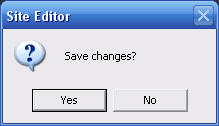 When you close this window you will be given the choice to save your changes.
When you close this window you will be given the choice to save your changes.
 Remember, you can always check the
Remember, you can always check the