The Export to Phone Dialer Upgrade
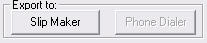 This upgrade to your Honor Level System is available at an additional charge. If it has not been activated at your school, the button will appear gray as shown on the right.
This upgrade to your Honor Level System is available at an additional charge. If it has not been activated at your school, the button will appear gray as shown on the right.
Please call us at 360-483-4885 to learn more about including this feature at your school.
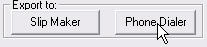 If the option has been activated at your school, you will be able to click the button as your see here.
If the option has been activated at your school, you will be able to click the button as your see here.
The following wizard will appear to walk you through the steps in exporting to your own phone dialer. We will look at them in detail below.
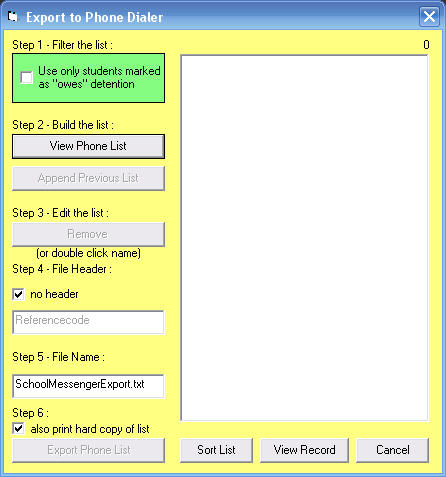
Step 1 - Filter the List
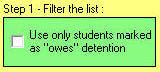 The first step was added before the Groups selection menu included the
The first step was added before the Groups selection menu included the option.
option.
If you build your group list from only those students who are currently assigned a consequence, this green box is not necessary.
Although it is probably no longer needed this filter still works. You could, for example, build a list of all your Honor Level Four students and then check this box to remove those who have already served their detentions.
Step 2 - Build the List
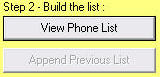 Next you click the button in step 2. Your list will appear. The number of names in the list is shown above it.
Next you click the button in step 2. Your list will appear. The number of names in the list is shown above it.
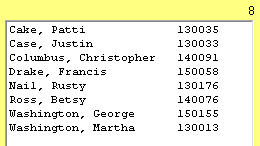
At this point you have additional options that will help you create the exact list that you want.
- View a Record - If you are not sure why a student is showing up on your list you can click the
 button at the bottom of the window and see the student's record.
button at the bottom of the window and see the student's record.
- Merge Lists - It is also possible to create longer lists by putting multiple lists together. For example if you want to create a list of both your HL3 and HL4 groups. We will look at how to do that in the next section on Appending Lists.
Appending Lists
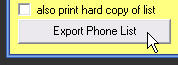 To merge groups together when creating a list, follow the directions above to prepare the first group. Then uncheck the box to also print a hard copy and click the Export Phone List button as shown on the right.
To merge groups together when creating a list, follow the directions above to prepare the first group. Then uncheck the box to also print a hard copy and click the Export Phone List button as shown on the right.
Next simply build the second list. After the names are in the window click the button. The first list will be appended to your second one.
button. The first list will be appended to your second one.
You can use to quickly sort the list and then remove duplicate names if there are any.
to quickly sort the list and then remove duplicate names if there are any.
Repeat this steps as often as you need to create any list that you require.
Step 3 - Edit the List
If, for example, you want to remove Rusty Nail from the list you first click on his name and then click the button. The button will show you the student's name so you can be sure you get the right one.
You can also quickly remove a name from your list by double clicking it.
button. The button will show you the student's name so you can be sure you get the right one.
You can also quickly remove a name from your list by double clicking it.
Step 4 - Do you need a File Header?
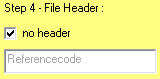 If you phone dialer requires a special line of text or header at the beginning of the file you can un-check the box here and then enter the text that is needed.
If you phone dialer requires a special line of text or header at the beginning of the file you can un-check the box here and then enter the text that is needed.
Your program will remember this setting so you will not have to do this step every time you want to create a phone dialer export file.
Step 5 - File Name
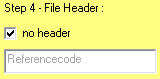
Enter the file name of your choice or the one your dialer requires here.
Your program will remember this setting so you will not have to do this step every time you want to create a phone dialer export file.
Step 6 - Exporting the List
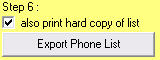
A check box is provided here so that you can easily print a convenient copy of the list that is being exported.
When you click the button in step 6 a message box like the following will appear.
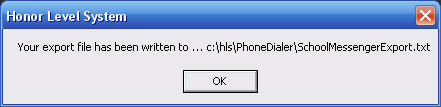
The current version of the software will make a folder called PhoneDialer in the hls folder next to your working directory. It will always put your export file here. If you need the file in another location you can copy it and paste it there. Call us if you will need to do this often. We may be able to customize your program to make this easier.