Understanding Automatic 30 Day Reports
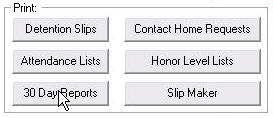
The Print Task Manager provides the easiest access to this routine. You can also reach it from clicking this button on the HLS Home Screen.
If you have consequences that require the student to see an administrator in the office or if you want it to be part of a notice that you are sending home they can all be prepared here without you having to bring up each student individually to print the report.
Configuring your site data for printing 30 Day Reports
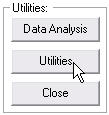 The site editor is handy for adjusting all of the settings used by the program that may be unique to your school. You can identify which consequences you want the Print Task Manager to regularly include when printing your Automatic 30 Day Reports.
The site editor is handy for adjusting all of the settings used by the program that may be unique to your school. You can identify which consequences you want the Print Task Manager to regularly include when printing your Automatic 30 Day Reports.
First click Utilities on the HLS Home Screen.
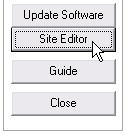
Then on the Utilities window, click Site Editor.
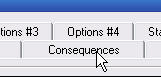
Next click the Consequences Tab at the top of the site editor window.
Find the check boxes along the right side of the window as shown below.
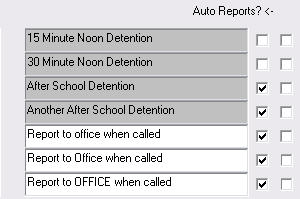
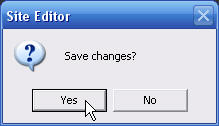
Check and un-check the squares in the second to last column of boxes. The Print Task Manager will default to the same checks that you indicate here. When you are finished click the button and save your changes when asked.
button and save your changes when asked.