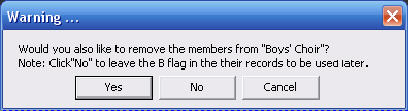Removing Group Flags
The Flag Register is a very handy way to define groups of students so that you can create lists or print reports quickly. Here we are going to look at various ways to remove a student from a flagged group.
Removing the Flag with the Student Record
If you want to remove just one person from a flag group, you can do this with the Student Record.
First bring up the record and then click the button to Edit Biographic Data.
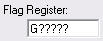 In this example, we see that our student's Flag Register contains the character G.
In this example, we see that our student's Flag Register contains the character G.
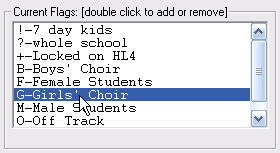 The list on the right shows us that she is in the Girls' Choir.
The list on the right shows us that she is in the Girls' Choir.
You can remove the G from the register itself or you can simply double-click the description in the white window.
Double-clicking items in this list toggles the student in and out of the group.
Removing a Student from the Group List
Another way to remove a single student from a group is to do so from the group list itself.
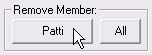 Click on the name of the student in the list that you want to remove and a button with that student's first name will appear at the bottom of the window as you see here on the right.
Click on the name of the student in the list that you want to remove and a button with that student's first name will appear at the bottom of the window as you see here on the right.
Click the student's button and she will be instantly removed from the list.
Removing all the Students from a Group
Sometimes you may want to remove all of the students from a group. In this example, we find that all of the sixth graders have accidently been placed on a short window and want to correct that.
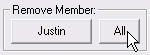 Just as we did in the example above, we bring up the list of 7-Day Kids. Click on any one of them first and then click the All button.
Just as we did in the example above, we bring up the list of 7-Day Kids. Click on any one of them first and then click the All button.
The following warning will appear so you can decide whether or not to confirm this action.
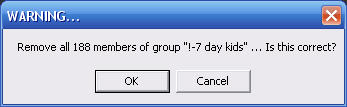
Using Auto Flagging
to remove all the Students from a Group
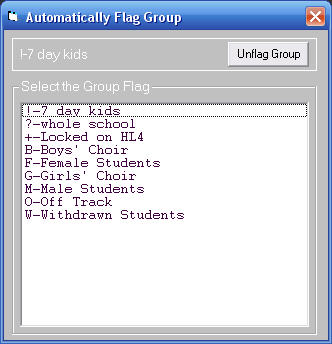
The Auto Flagging window also has a button to unflag all the members of a group.
Removing the Flag and the Group
If you want to remove both the members of a group and the group itself, open the groups window and select Flag Register.
Next, highlight the group you want to remove in the list and then click the  button. The program will give you a chance to change your mind:
button. The program will give you a chance to change your mind:
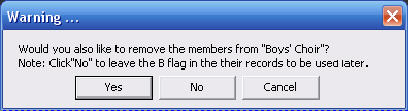
And then as you see below, you will be given the choice to remove the Flag and keep the character in the students' registers. This is an easy way to edit the name of the group without having to rebuild it. First remove the old flag and then create the new one using the same character.